Step 1:
Navigate to the top right of header, and click on your profile icon. After doing so, a drop down menu will open. Click on Profile.
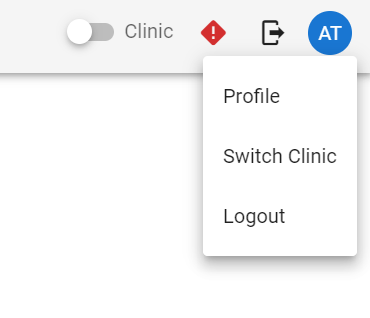
Step 2:
After entering into your user profile, scroll down until the Change Password section.
Expand the Change Password section.
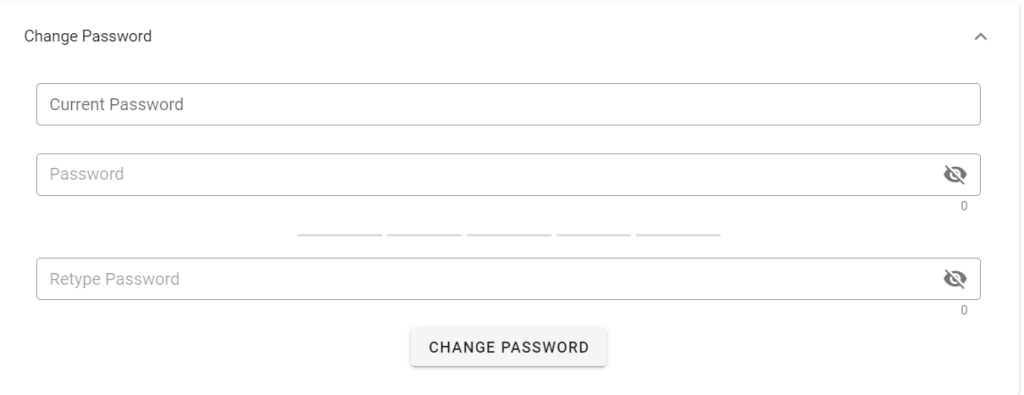
Step 3:
In the change password section, please fill in your old password in the current password field.
You can then proceed to enter in a new password in the password field.
The requirements for a password are as follows:
- Has to be at least 8 characters long
- Has to have at least 1 number
The 5 bars under the new password field are indicative of your password strength. As the password grows stronger and more secure, the number of bars lit up will increase, gradually changing their color to green to represent a strong password.
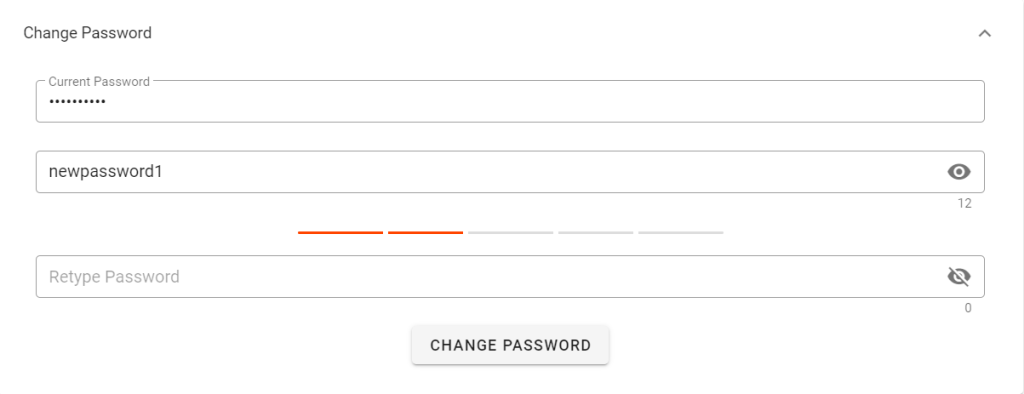
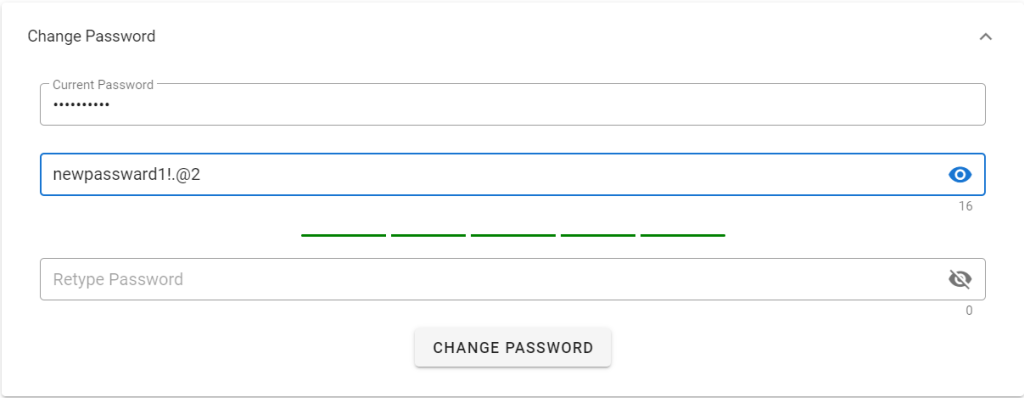
Then retype your new password in the retype password field, and click on the Change Password button.
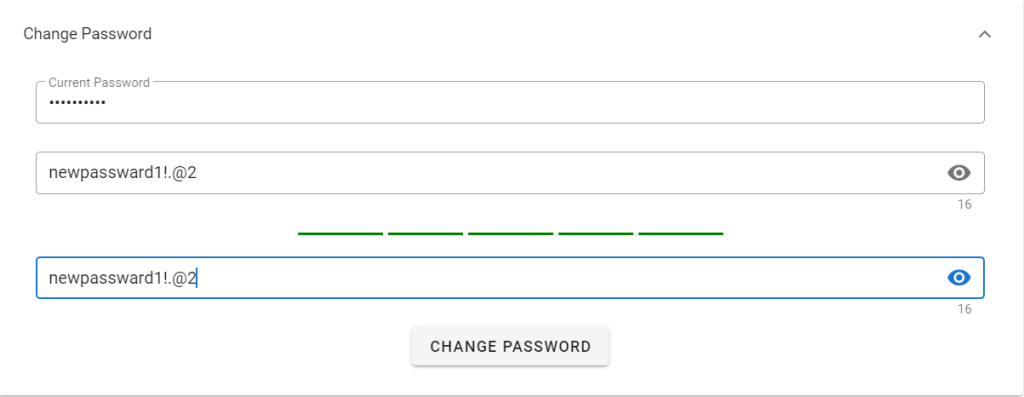
Step 4:
After changing your password, you will be brought back to the login page. A pop-up notification will tell you if your password has been updated successfully, and now you can login to your user account with your new password.