Before accessing Online PBS Authorities, IM users will need to Login to PRODA. There are 2 methods to access the PRODA Login Link:
Method 1: User Action
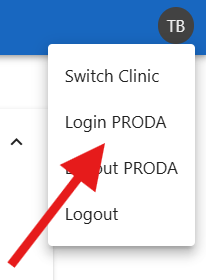
From the user action button, click on “Login PRODA” pop up menu item
Method 2: Generate Prescription Screen
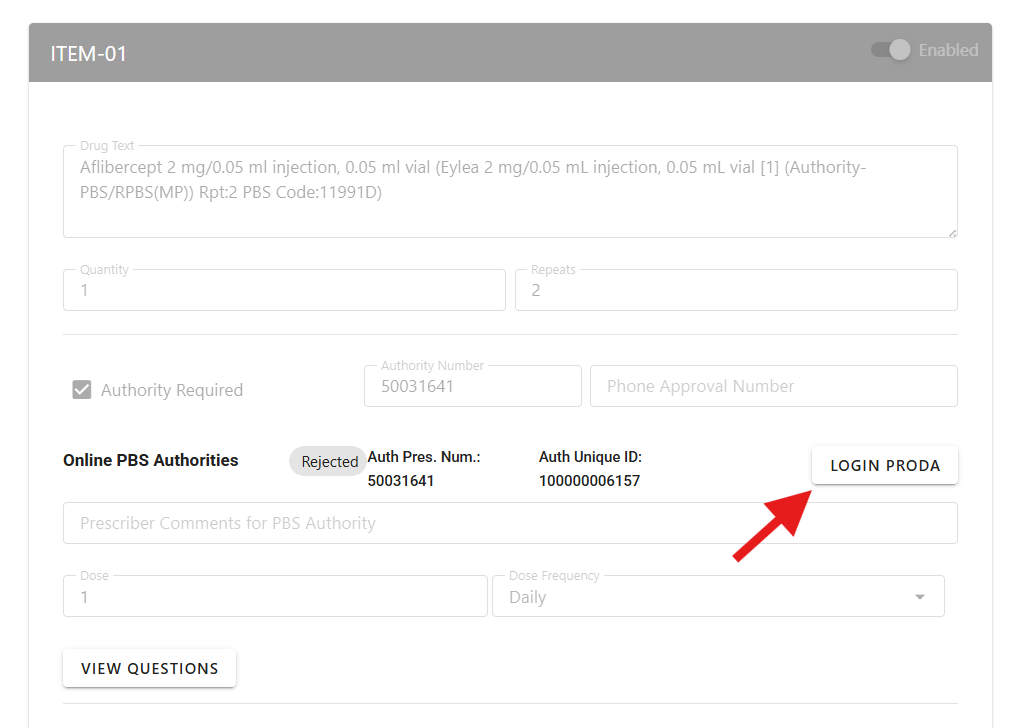
In the Prescription page, click on the “Login PRODA” button to start the login process. However, if an existing PRODA Login session is still valid, the button will be replaced by a green check mark.
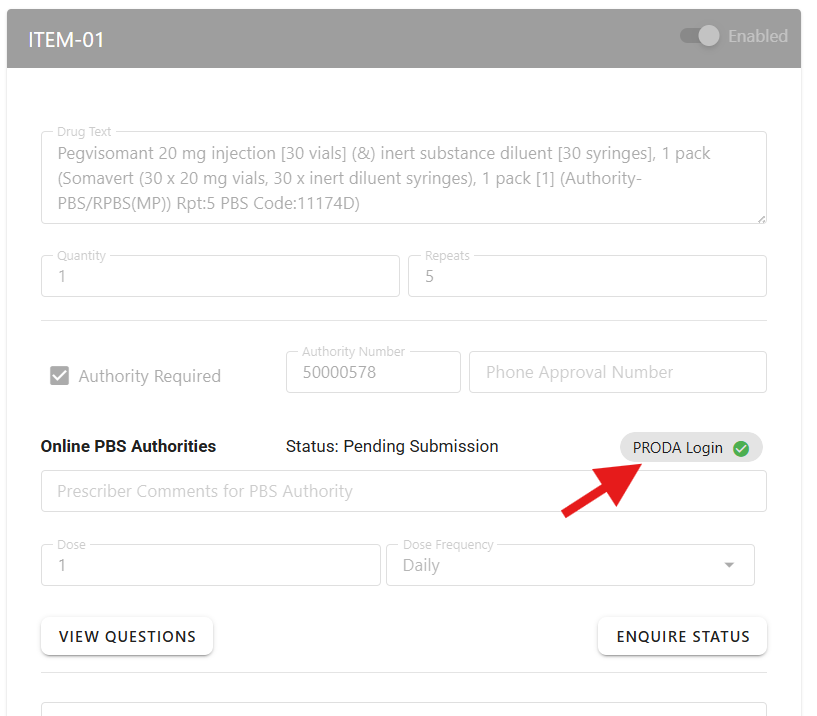
The screenshot above indicates that a existing PRODA Login session is still valid.
PRODA Login Process
On clicking on the “PRODA Login” button, the system will display a login in progress dialog below.
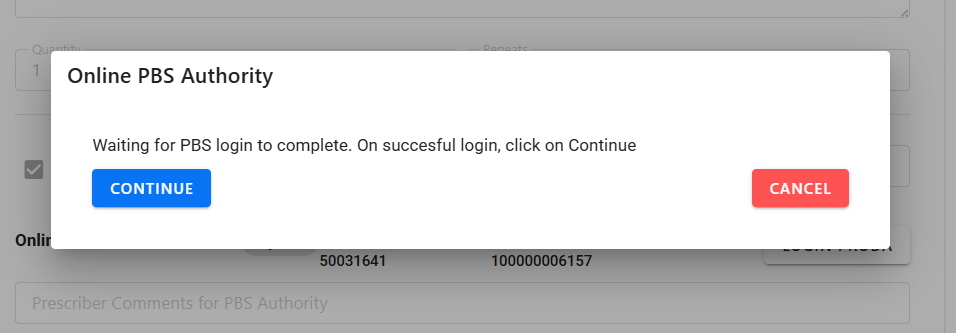
A new tab directing the user to the PRODA login screen will open.
Once the PRODA Login is successful, the browser will display the following page:
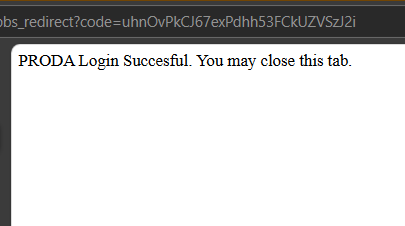
Return to Injection Manager and click on the blue “Continue” button. The green check mark indicating a valid PRODA Login will appear in place of the “Login PRODA” button.
If the user accidentally closes the dialog, the PRODA can still be completed successfully.