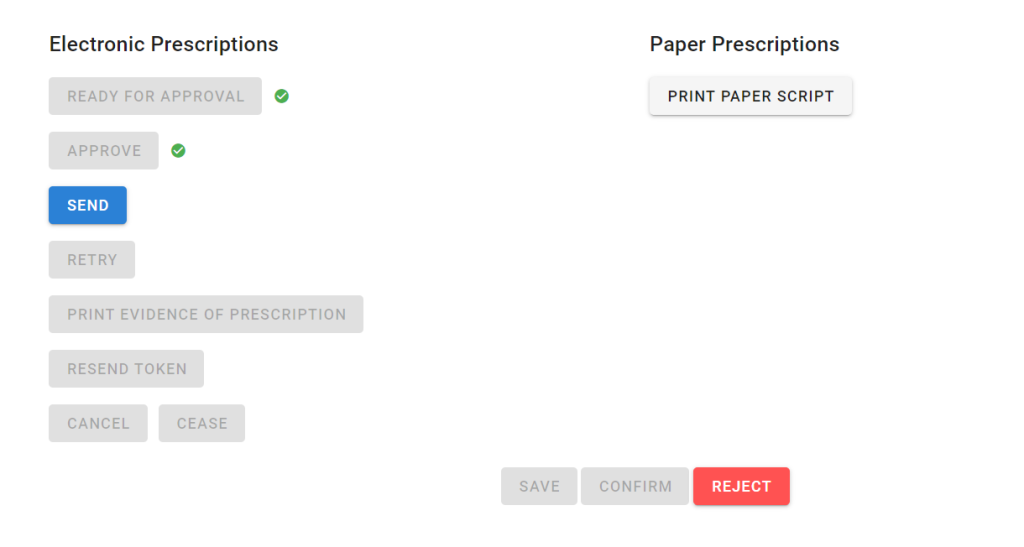Once a prescription is at a “Ready” state, doctors can approve scripts individually or in batches via the Approval page. Other user roles are not able to approve scripts.
The steps are:
- Receive an email notification of scripts pending approval
- Enter OTP to confirm doctor’s identity
- Approve scripts in Approval screen via email link
Batch Approval of Scripts Through Email
Receive an email notification of scripts pending approval
Initially once E-scripts are readied, Injection Manager will send a daily reminder for unapproved scripts email.
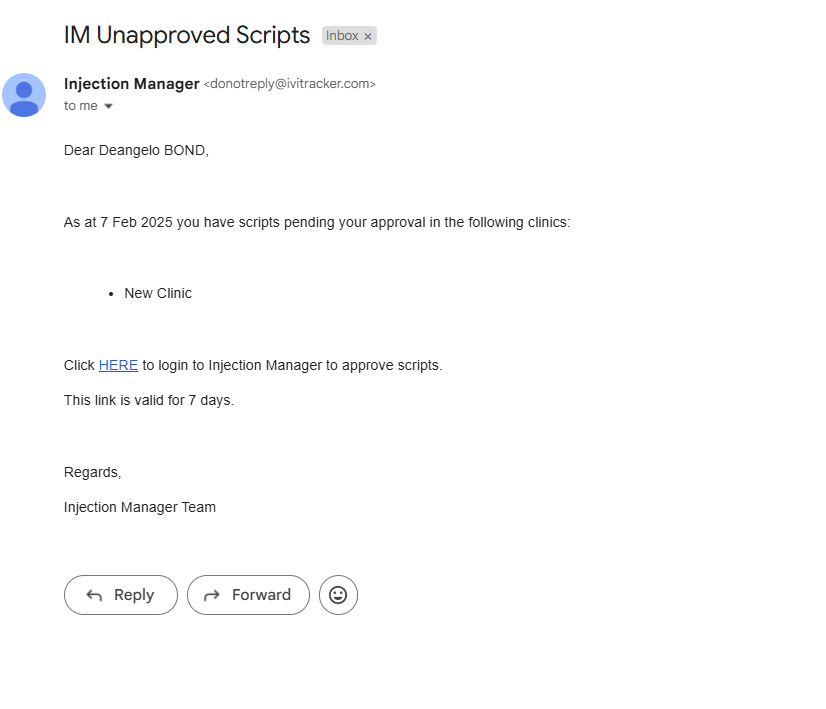
Enter OTP to confirm doctor’s identity
Clicking the link directs the user to a login page, where you will have to login by entering in the OTP. Note that the user’s account has to have OTP enabled with a valid email/mobile for this to work.
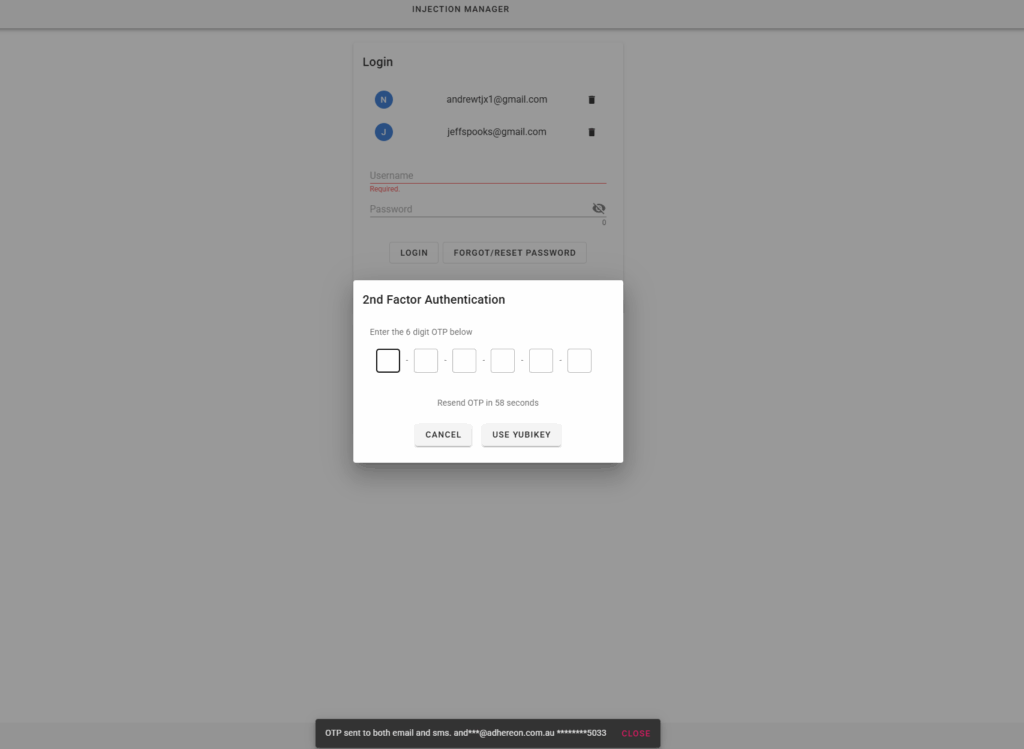
Approve scripts in Approval screen via email link
Upon successful login, the user is taken to the script approvals screen. Here the user can see all scripts that are ready to be approved.
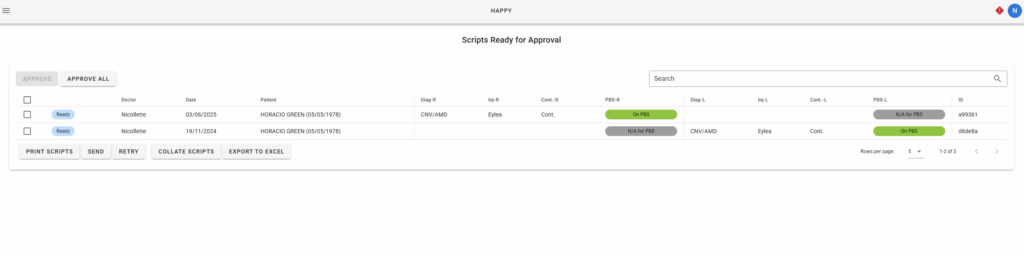
The user can either individually select scripts to approve by clicking the box next to a patient then clicking the approve button or alternatively approve all of the scripts by clicking the box at the top of the list of patients to select all patients then click approve all.
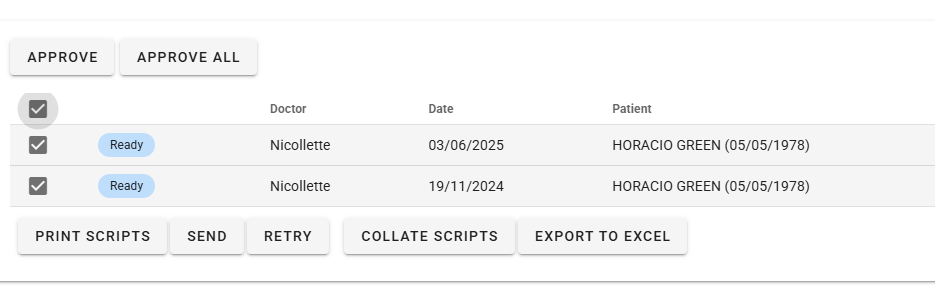
Upon clicking approve/approve all, the user is presented with a summary of the prescriptions being approved. If all is valid, the user may click approve to approve all the scripts listed.
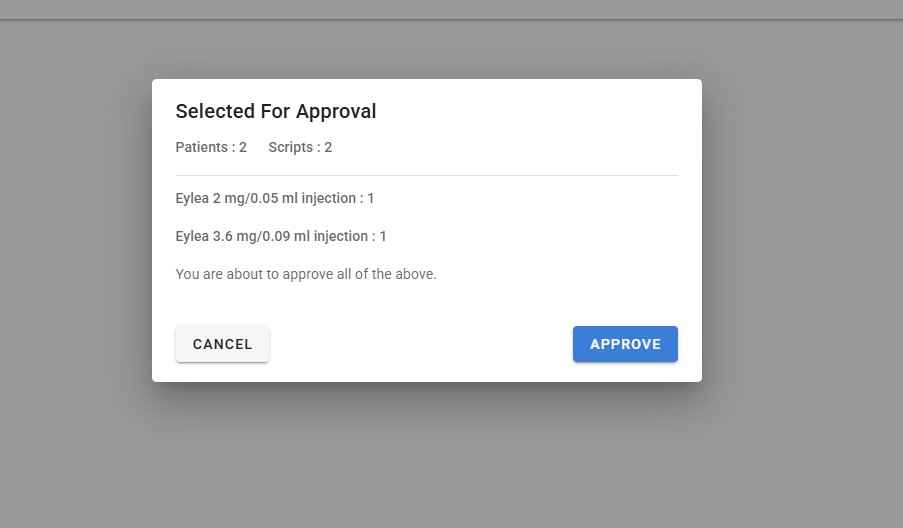
The scripts will then be updated with the approved status. Approved scripts are automatically sent to eRx every 10 minutes, upon which pharmacies are able to dispense the scripts.
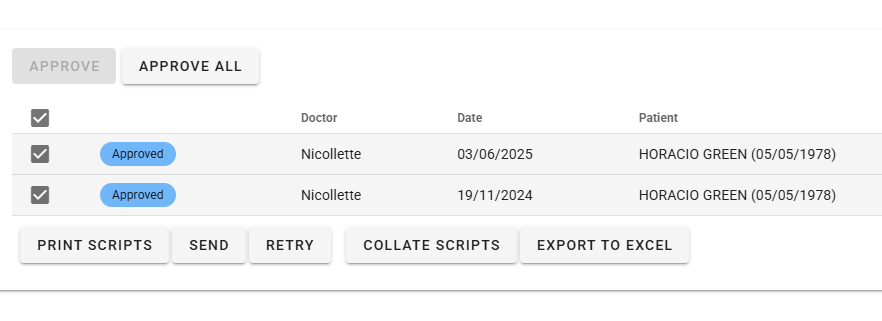
The typical doctor approval process ends here.
ALTERNATIVE: Batch Approval of Scripts Through the Web App
Step 1:
Open the menu bar, which can be found in the top left of the screen.
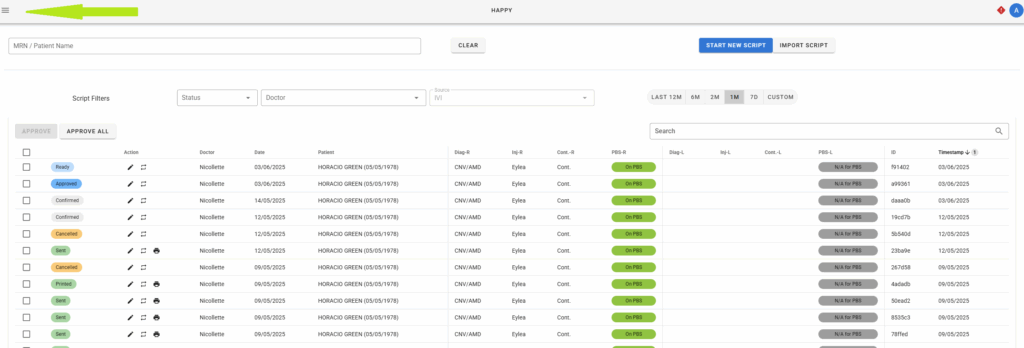
Click on the ‘Approve Prescription‘ button in the menu bar.
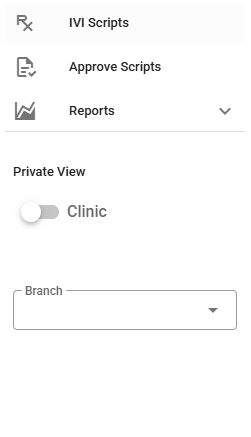
Step 2:
Check the scripts to be approved. Click on ‘Approve‘ to approve the scripts. The doctor will need to enter in their OTP for this step.

Step 3:
Once approved, navigate to the scripts page by opening the menu bar found in the top left of the screen.
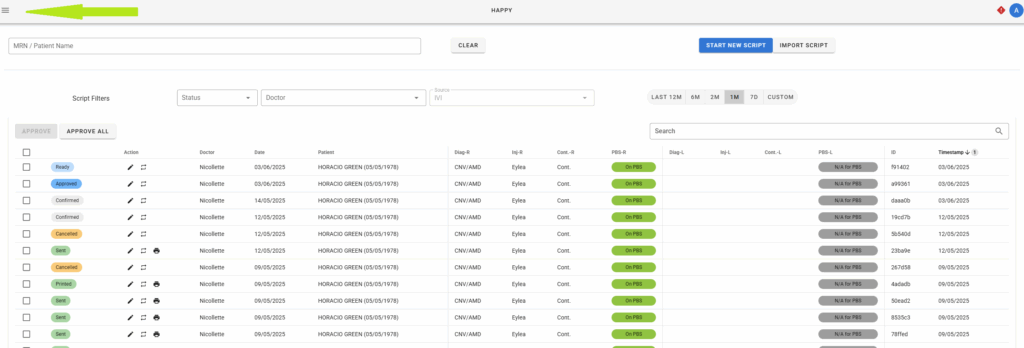
Click on IVI Scripts in the menu bar.
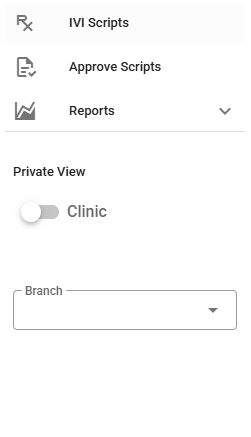
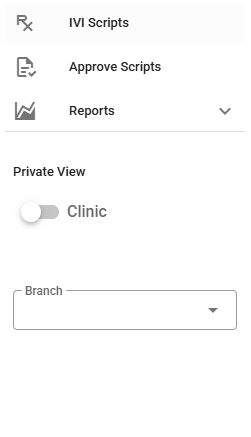
In the Scripts Table, select the Approved Scripts, and enter into it.

At the bottom of the Script tab, the you are then able to send the script to a Prescription Delivery Service(PDS).
Alternatively, the system will run a check for approved scripts every 10 minutes, and send those scripts to eRx.