Logging In For the First Time
For new users, in order to create a new account, please approach the admin user(s) of your clinic so that they may register you. More information of what an admin user is can be found below.
Once your account has been registered with a valid email address, you will receive an account activation email.
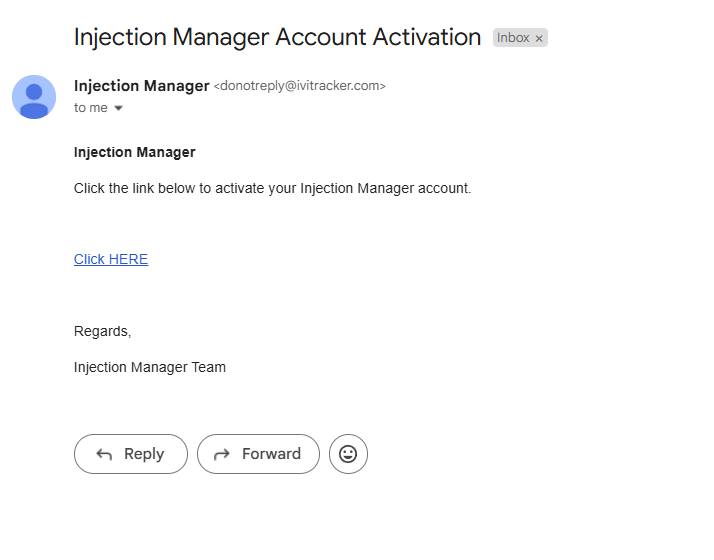
The link will bring you to a page where you will create the password for your account.
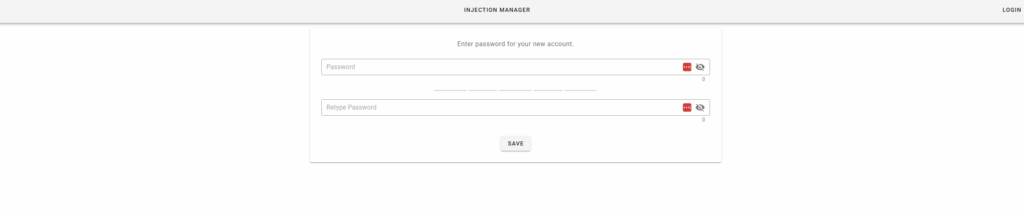
Once you have created your password, you will be redirected to the login screen.
Please login using the password you have just created, and use the email address your activation email has been sent to/the email you provided to the Injection Manager team as the username.
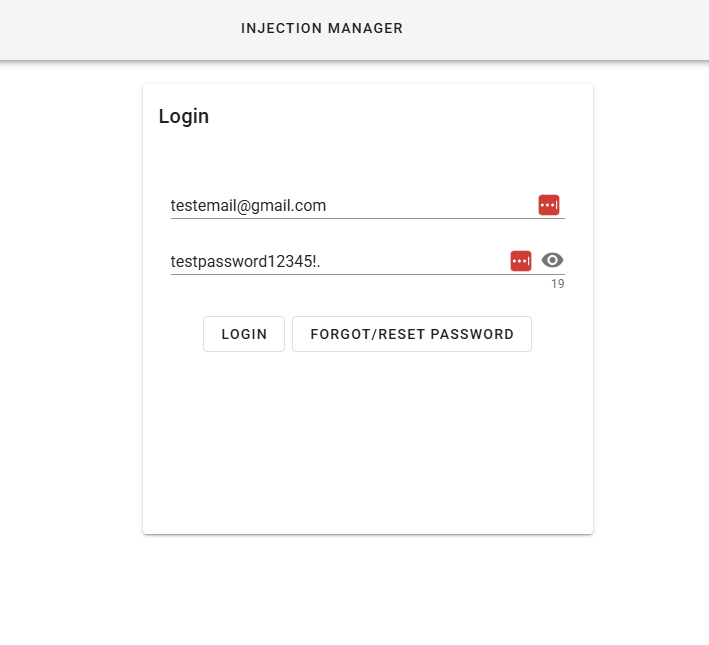
Once you have logged in, you will be sent to the clinic selection screen, where you can select a clinic to use. Click the “Use” button and you will be directed to the clinic’s home screen.

From here you can now create and prescribe scripts.
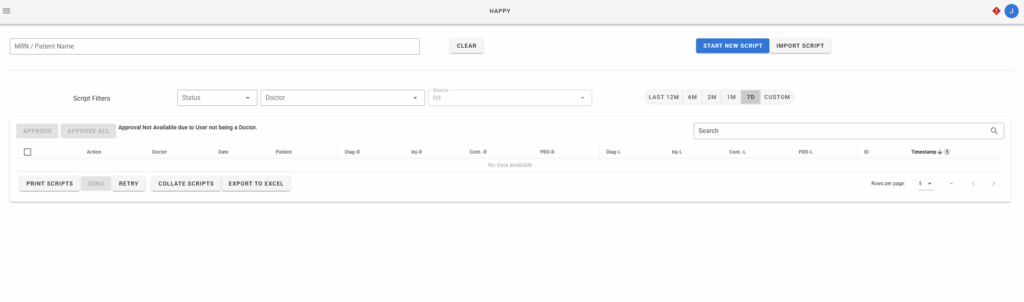
Adding Users to a Clinic (For Admin Users)
What is an admin user?
- An admin user is a user who is already a part of the clinic, and has admin rights. I.e. (Doctors,Admins).
- An admin user is able to add new users to the clinics they are a part of, provided they are an admin user in that clinic.
Creating and Adding a new user to your Clinic
Step 1:
Navigate to the menu bar on top in Injection Manager, and click on your user profile icon. This will prompt a drop down menu to appear. Click on Switch Clinic.
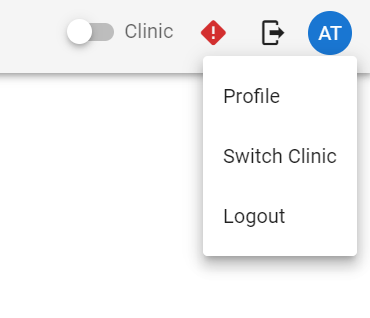
Step 2:
In the Switch Clinic Menu, select the Clinic you wish to add a new User to by clicking on the pencil icon at the right side of the entry.
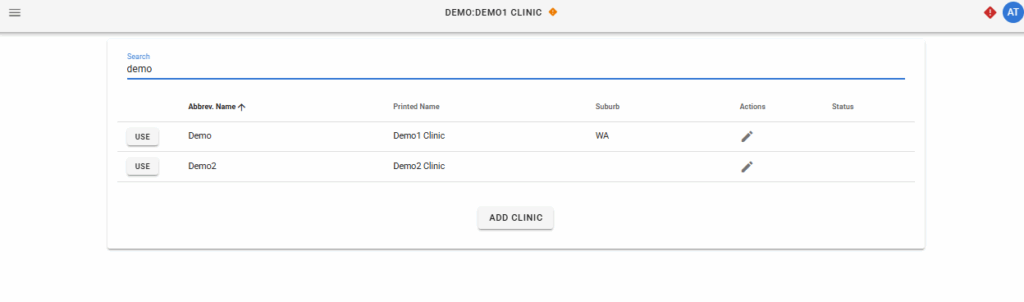
Doing so will show you the Clinic Editor. Within the menu, scroll till the Users section, and there will be a field allowing you to enter in new & existing users emails.
Step 3:
Enter the email of the new user here and click on the Add button. You can add multiple users at the same time by separating the different emails with a comma. I.e. jerry@gmail.com,josh@gmail.com,tessa@gmail.com.
Upon doing so, a new user(s) will be added to your clinic, and they will show up under the users listed.
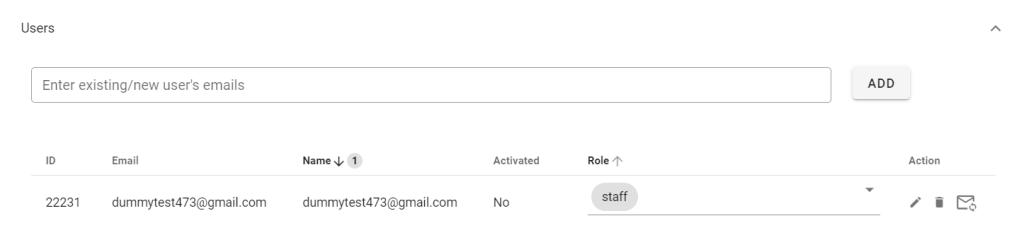
Step 4:
Go to the entry(s) of the new user. Under the Action column should be an email icon. Clicking on this icon sends an activation email to the new user for their new Injection Manager account.
